Sharing YouTube videos has become an essential part of our digital lives, whether you’re a content creator, a business, or just someone who loves to watch and share on YouTube. But do you know the most effective ways to share YouTube videos across various devices and platforms? In this blog post, we’ll take you through the ultimate guide on how to share a YouTube video, covering everything from understanding the YouTube sharing process to promoting your share on YouTube content on social media platforms.
Short Summary
- Understanding the YouTube sharing process is easy and beneficial for engagement.
- You can share videos on various devices, embed them on websites, and promote them on social media platforms.
- Utilize YouTube’s built-in features to maximize your promotional efforts!
Understanding the YouTube Sharing Process

Sharing YouTube videos is crucial to engaging with your audience, boosting brand awareness, and opening doors to collaboration opportunities. YouTube, an interactive platform that lets you share videos across different channels, has become a hub for businesses, creators, and viewers alike. So, how does one create a YouTube channel, upload videos, and subsequently share them? It’s simpler than you might think, and we’ll break it down for you in the following steps and subsections.
It’s essential to note that privacy settings play a significant role in the sharing process, affecting who can access your content and how it’s displayed. As we delve into the nitty-gritty of sharing YouTube videos on different devices, we’ll also discuss privacy settings and how they impact video playback and accessibility.
Benefits of Sharing YouTube Videos
Sharing YouTube videos brings a plethora of benefits to both the content creator and the viewer. By sharing videos, you can increase engagement, views, watch time, and subscriptions to the channel. Additionally, sharing videos on social media platforms like Facebook, Twitter, and Instagram helps broaden their reach and introduce your content to new audiences.
Creating a community around your content is another advantage, as it allows viewers to comment, like, and share, drawing in more viewers to the channel.
Privacy Settings and Video Accessibility
Privacy settings on YouTube come in three flavors: public, unlisted, and private videos. Sharing a private YouTube video can be advantageous, such as sharing personal content with close friends and family, or sharing a video with a brand or YouTube partner before it goes live to ensure it meets the required standards.
However, sharing a private video limits your reach and promotional opportunities. To share a private YouTube video, you need to set the video’s privacy setting to “Private” and then shareable link to it with specific people by entering their email addresses.
Sharing YouTube Videos on Various Devices
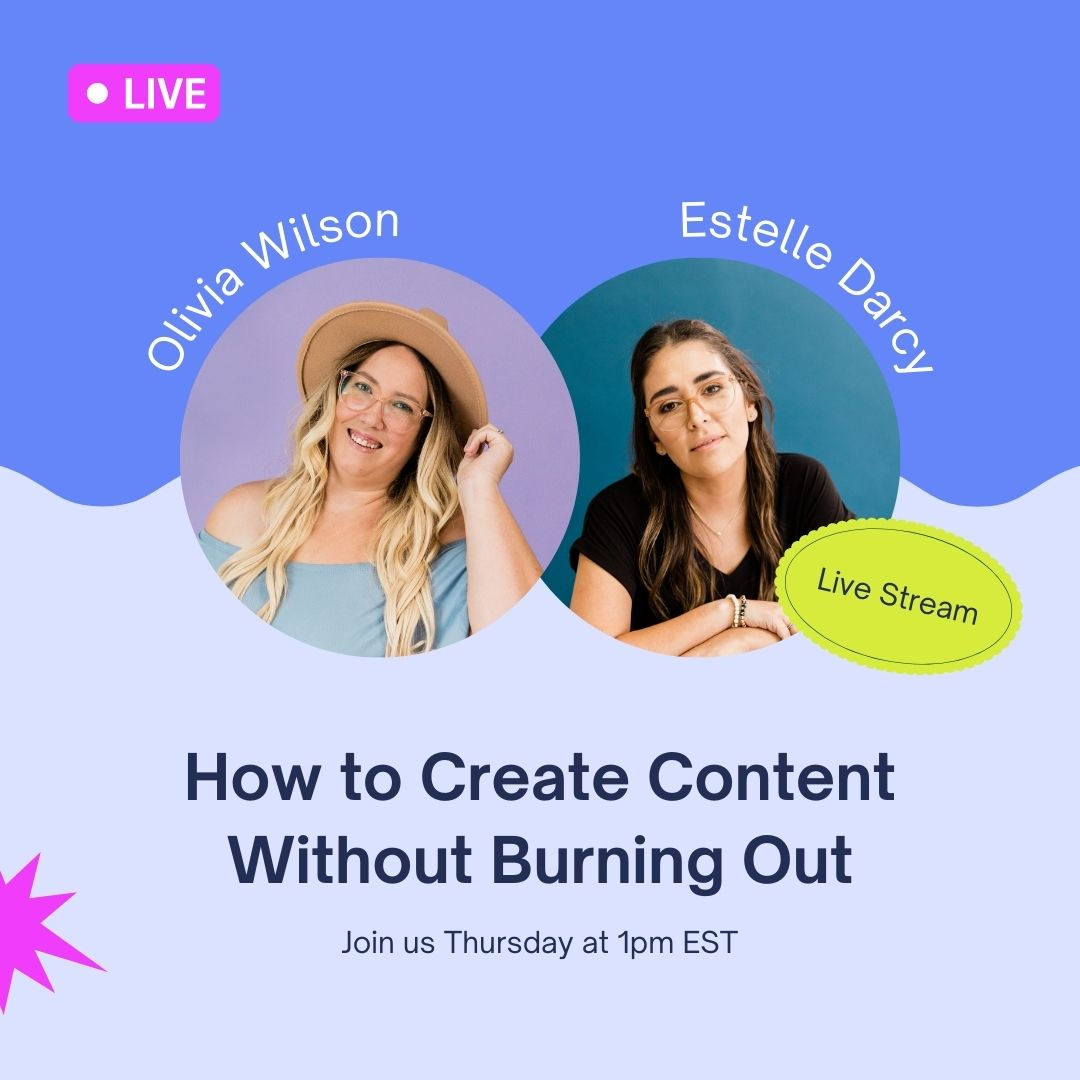
Now that you understand the importance of sharing YouTube videos and the role of privacy settings, it’s time to explore how to share videos on different devices, including Android, iPhone, and desktop browsers. The process is simple, and we’ll guide you through the steps in the following subsections.
Sharing YouTube videos can be done in various ways, such as copying the video link and sending it through another app, sharing it on social media platforms like Facebook, Twitter, Instagram, and Reddit, or even embedding the video on a website or blog. Whether you’re using a mobile device or a desktop browser, we’ve got you covered with step-by-step instructions to share YouTube videos effortlessly.
Share a YouTube Video on Android Devices
To share a YouTube video using an Android device, open the YouTube app and find the video you want to share. Once you’ve selected the video, click on the share button, and you’ll be presented with several sharing options, including direct sharing to social media channels like Whatsapp, Twitter, Facebook, LinkedIn, etc., sharing via email or text message, communicating with multiple third-party media players, or even copying the URL address of the YouTube video and pasting it anywhere on the internet.
One of the standout features of sharing a YouTube video on Android is the ability to copy the URL address and paste it anywhere on the web. This flexibility allows you to share the video through any platform or medium that supports hyperlinking, giving you endless possibilities to reach your audience.
Share a YouTube Video on iOS Devices
Sharing a YouTube video on an iPhone or iPad is a breeze. Start by opening the YouTube app on your iOS device and locating the video you wish to share. Once you’ve found the video, tap the Share icon in the bottom right corner of the video.
You’ll be presented with various sharing options upon tapping the Share icon, including AirDrop, iMessage, Notes, Chrome, Twitter, and more. Simply select the desired sharing option, and the video will be shared accordingly. It’s that easy!
Share a YouTube Video via Desktop Browser
Sharing a YouTube video from a desktop browser is just as simple as sharing from a mobile device. To begin, open the YouTube website, search for the video, and play it. Once the video is playing, click or tap the Share button below the video, followed by the Copy button to copy the URL.
With the video URL copied, you can now open any app or platform you wish to share the video through, such as social media platforms, email, or instant messaging apps. Start a new message, add a recipient, type a message if desired, paste the video URL, and send the message.
Your YouTube video is now shared and ready for viewing!
Embedding YouTube Videos on Your Website
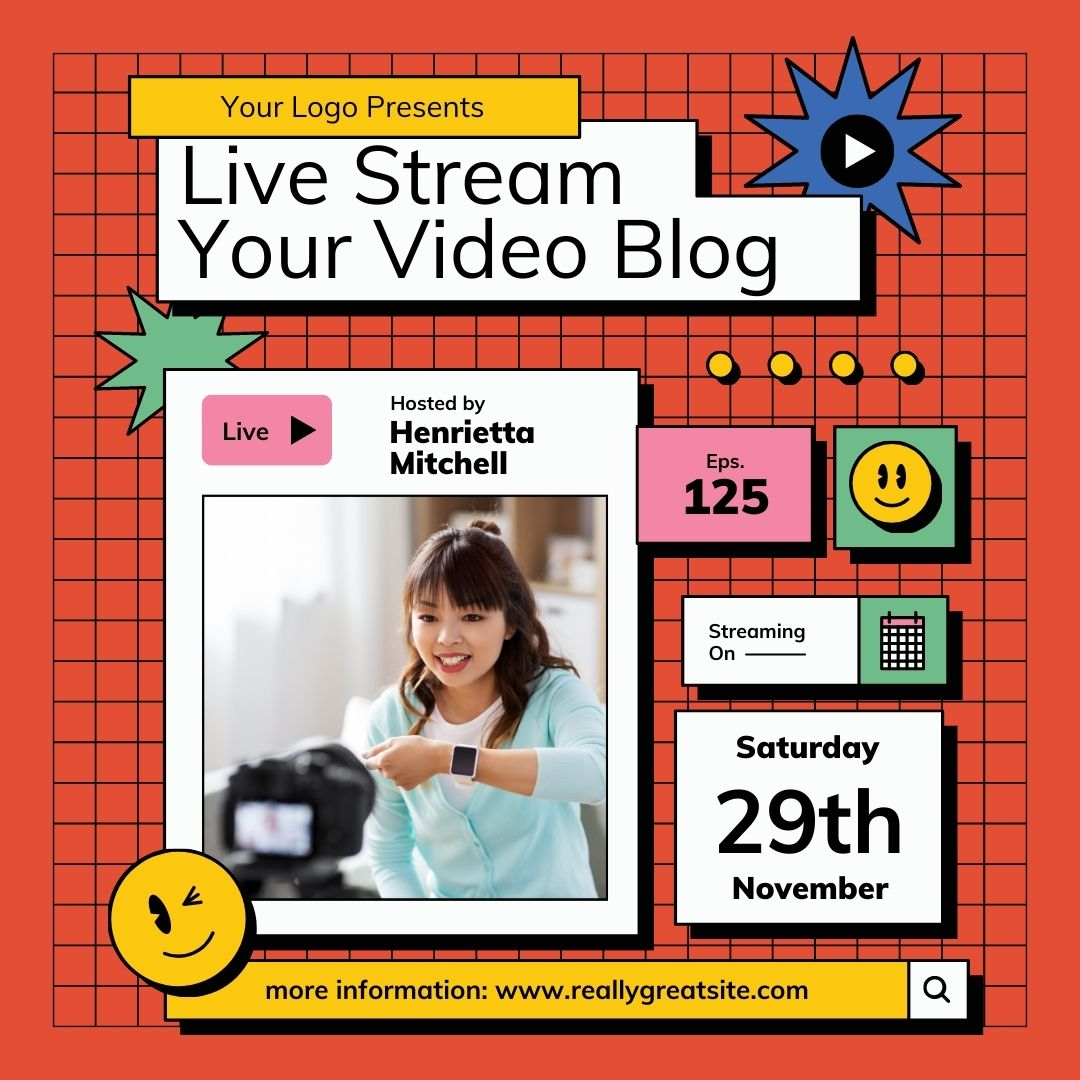
Embedding YouTube videos into your website can significantly enhance user engagement and improve your site’s SEO rankings. By providing an interactive and visually appealing experience, visitors who watch youtube videos are more likely to remain on your site and explore other content.
This section’ll guide you through obtaining the embed code for a YouTube video and customizing the embedded video settings. To embed a YouTube video on your website, you’ll need to get the embed code, which is a simple process we’ll cover in the following subsections.
Once you have the code, you can easily insert it into your website’s HTML code, customizing the video settings as needed to suit your site’s design and user experience.
How to Obtain the Embed Code
Locating and copying the embed code for a specific YouTube video is a straightforward process. First, navigate to the video page on YouTube and click the Share button located below the video title. Next, click on the Embed option to see an HTML code snippet appear.
Copy the HTML code snippet and prepare to paste it into the desired location on your website. It’s important to remember that the embed code should be placed within your website’s HTML code to function correctly. With the code copied tap paste above, you’re one step closer to embedding the YouTube video on your website.
Customizing Embedded Video Settings
Once you have the embed code for your YouTube video, you can customize various settings to ensure the video fits perfectly within your website’s design and user experience. Some of these customizations include adjusting the video size and enabling or disabling autoplay for the embedded video.
Beyond these basic options, you can also create a custom div and a thumbnail image and use an image in a button element as the play button to further customize the appearance of the embedded YouTube video. By tailoring the video settings to your site’s specific needs, you ensure a seamless and engaging user experience for visitors who interact with the embedded YouTube video.
Promoting Your YouTube Content on Social Media Platforms

Maximizing the reach and engagement of your YouTube videos requires effective promotion on popular social media platforms. By sharing your videos on platforms like Facebook, Twitter, and Instagram, you can expose your content to a broader audience and drive more views, engagement, and subscribers.
This article and section’ll discuss tips and strategies for promoting your YouTube content on various social media platforms and how to utilize YouTube’s built-in sharing features. To get the most out of promoting your YouTube content on social media, it’s essential to understand the best practices for sharing on each platform.
In the following subsections, we’ll explore these practices, such as optimal posting times and using relevant hashtags, ensuring your promotional efforts yield the best results.
Best Practices for Sharing on Facebook, Twitter, and Instagram
When it comes to promoting your YouTube content on Facebook, Twitter, and Instagram, several key considerations can dramatically impact your success. Some of these best practices include keeping your videos short, optimizing your channel and videos, and sharing videos directly on the platforms instead of just linking them. Additionally, posting at the best times and using the right hashtags can significantly boost your YouTube videos on social media.
For example, sharing a YouTube video on Facebook using your iOS device is as simple as copying the link, tapping on the post section, pasting the link, and posting the video. By adhering to these best practices, you can effectively promote your YouTube content on social media and drive engagement.
Utilizing YouTube’s Built-In Sharing Features
YouTube’s built-in sharing features make it easy to share videos across multiple platforms and reach a wider audience. Some of these features include sharing on other social media accounts, email, embedding videos, sharing a specific part of a video, and using screen sharing during live streams. To use these sharing features, click the share button below the video and select the platform or feature you want to use.
For instance, sharing a specific part of a YouTube video can be done by clicking the share button, selecting the “Start at” option, and entering the timecode of the part you want to share. Similarly, to use screen sharing during live streams, click the share button, select the “Screen Share” option, and follow the instructions to share your screen.
By utilizing YouTube’s built-in sharing features, you can effortlessly promote your content and reach a wider audience.
Summary
In conclusion, sharing YouTube videos effectively across different devices and platforms is crucial for maximizing engagement, brand awareness, and collaboration opportunities. This blog post highlighted the importance of understanding the YouTube sharing process, privacy settings, device-specific sharing methods, and the benefits of embedding videos on your website and promoting your content on social media platforms. By implementing these best practices and utilizing YouTube’s built-in sharing features, you can ensure your YouTube videos reach their full potential and resonate with your target audience.
Frequently Asked Questions
How do you share on YouTube?
Sharing a YouTube video is simple and easy. Just watch the video you want to share, click the “Share” button beneath the video player, choose a platform (such as Facebook or Twitter), enter your post info, and hit the “Post” button to finish sharing.
Can you share other people’s videos on YouTube?
Yes, you can share other people’s videos on YouTube with the copyright holder’s permission. However, it is important to understand the legal implications of doing so, as failure to adhere to copyright laws could result in penalties or legal action.
Before sharing someone else’s video, make sure to read up on YouTube’s terms of service and thoroughly research applicable copyright laws.
How do I enable sharing on YouTube?
To enable sharing on your account on YouTube, sign in, start watching a video, click the clip, select a section to clip, give it a title, click ‘Share Clip’, and then choose an option for sharing.
How to share a youtube video with another youtube user?
Sharing YouTube videos with other YouTube users is quick and easy. Simply open the video you want to share, click on the ‘Share’ icon and copy the link or send it via the app of your choice.
How to send a youtube video to another youtube user?
To send a YouTube video to another user, open the video you’d like to share and click ‘Share’ under the title. You’ll be provided with different sharing options, such as Social Networks or YouTube Friends.
Select YouTube Friends and choose who you’d like to send the video to. Your recipient can now view and discuss the video with you.
Leave a Reply