As a beginner in the realm of eCommerce, Shopify can look like an intricate labyrinth. But trust me, you don’t need Theseus’ sword to navigate this maze. Setting up an online store on Shopify is not as complicated as it seems, and no, Shopify didn’t pay me to say that. But how do you learn exactly how to build a Shopify store? With this comprehensive step-by-step guide.
Why Shopify? Because the platform packs everything you need for eCommerce, from selling physical to digital products, from dropshipping to print-on-demand. It’s the one-stop-shop of the virtual business world.
So, let’s get started.
Pre-launch: Preparation and Planning
Before you launch your online business empire, there are some basic steps you need to complete.
Choose Your Business Model
You need to define your business model. Shopify accommodates various business types: dropshipping, digital downloads, physical products, and print-on-demand. Pick your model based on your interests, resources, and market research.
Sure, let’s consider a few examples:
- Example 1:
- Interests: You’re passionate about fitness and healthy living.
- Resources: You’ve got a modest budget, good social media skills, and connections with local gym equipment manufacturers.
- Market Research: You’ve noticed a growing trend in home gyms and fitness due to the pandemic. Suggestion: A Shopify store selling physical products related to home fitness equipment and wellness products could be a great fit for you. You could leverage your social media skills to market your products and your connections with manufacturers to get good deals on inventory.
- Example 2:
- Interests: You’re a graphic designer who loves creating unique designs.
- Resources: You have a tight budget, a computer with design software, and a knack for creating digital content.
- Market Research: You’ve identified a niche market of people interested in custom digital artwork for their homes and offices. Suggestion: A Shopify store focused on digital downloads could work well for you. You create your designs, list them on your store, and customers can purchase and download them. This model requires less upfront investment as you don’t need to hold any physical inventory.
- Example 3:
- Interests: You love fashion and have always dreamt of having your own clothing line.
- Resources: You have a significant budget set aside, a good understanding of fashion trends, but no direct manufacturing connections.
- Market Research: You’ve found a demand for sustainable, ethically made clothing among young adults. Suggestion: A print-on-demand Shopify store could be right for you. You design your clothing line and work with a print-on-demand service to produce and ship the clothes whenever you get an order. This way, you can start your clothing line with less risk and investment in inventory.
Naming Your Store
The first task on Shopify will be naming your store. Yes, I know, it sounds basic. But remember, in branding, nothing is ‘basic.’ This name will be your identity in the online universe.
The Domain Dilemma
The choice between a .store or .com domain when creating a Shopify store largely depends on your business needs and goals. Both have their own advantages:
.com Domain:
- Recognition: The .com extension is the most recognized and used domain extension worldwide. People often default to typing “.com” at the end of web addresses, which can drive more organic traffic to your site.
- Trust: Because of its longevity and widespread use, .com domains are often perceived as more trustworthy by consumers.
- SEO: Historically, .com domains have performed well in SEO rankings, although search engines like Google claim that the domain extension has no impact on a site’s SEO.
.store Domain:
- Relevance: A .store domain immediately communicates that your website is an online store, which can make it more relevant to customers and search engines.
- Availability: Because .store is a newer domain extension, you’re more likely to find your desired domain name available than with .com.
- Branding: A .store domain can make your URL shorter, simpler, and more memorable, which can strengthen your brand.
In the end, the choice between .com and .store should align with your branding strategy and the availability of your preferred domain name. It’s also worth noting that you can purchase both and redirect one to the other to ensure you capture as much traffic as possible.
Setting Up Your Domain
here’s a step-by-step guide on how to register a domain when setting up a Shopify store:
- Log into Shopify: Sign in to your Shopify account. If you don’t have one, you can create a new account on the Shopify website.
- Navigate to the Domain Section: From your Shopify admin page, go to ‘Online Store’ and then click on ‘Domains’.
- Buy a New Domain: Click on ‘Buy new domain’. You can enter the domain name you want and check its availability here. Shopify also provides suggestions based on your input.
- Choose a Domain: If your preferred domain name is available, you can proceed to purchase it. If it’s unavailable, you may choose from the suggested domains or try a different name.
- Add to Cart and Checkout: Once you’ve chosen a domain, add it to your cart and proceed to checkout. You’ll need to fill in your billing information and complete the payment. The cost of the domain will depend on the specific extension (.com, .store, etc.) you choose.
- Verify Your Email: After purchasing, Shopify will send an email to the address associated with your account. You need to verify your email address within 15 days of purchasing your domain, or it will be suspended.
- Set as Primary Domain: If you have more than one domain, you can set your newly purchased domain as the primary one. Go to ‘Online Store’ then ‘Domains’ and click on ‘Change primary domain’. Select your new domain and click ‘Save’.
Remember, your domain name is a significant part of your brand identity, so take your time to choose a name that truly represents your business. If your desired .com domain is not available, you might consider other extensions like .store, especially if you’re running an online store.
Your First Product
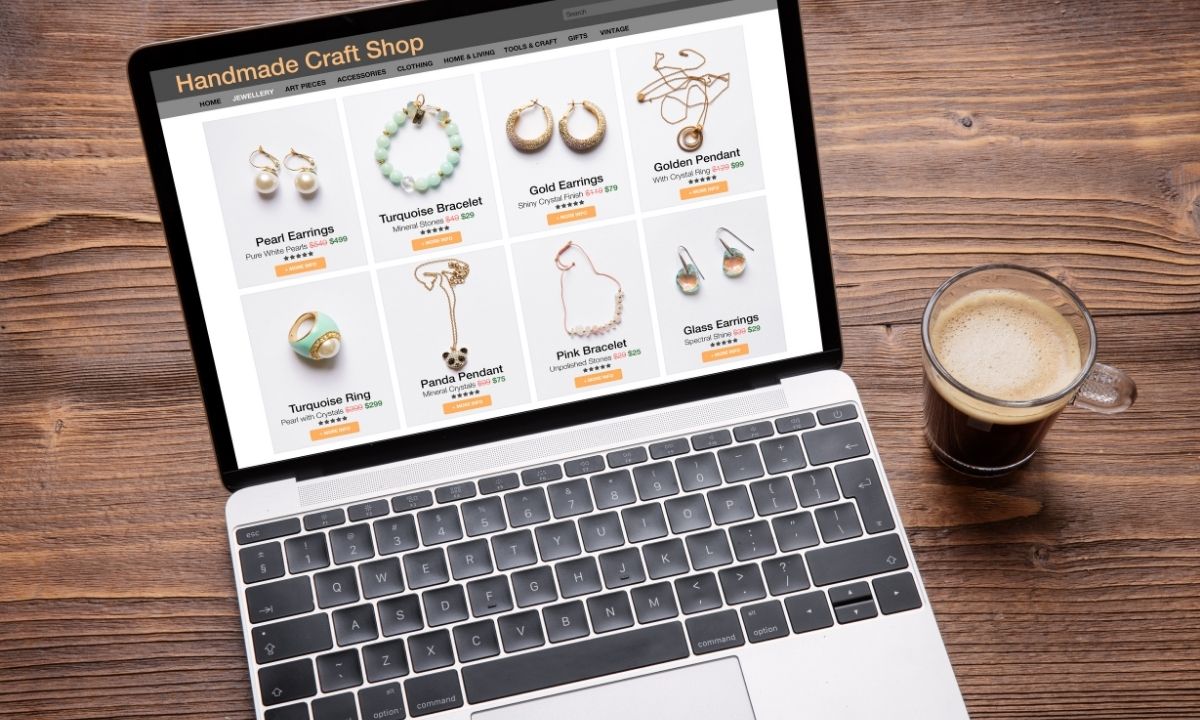
Now that your domain is set, it’s time to populate your store. For starters, add a single product. The Shopify guide will walk you through the steps. If you’re stuck for inspiration, refer to competitor websites.
here’s a step-by-step guide on how to add your first product to your Shopify store:
- Log into Shopify: Sign in to your Shopify account. If you don’t have one, you can create a new account on the Shopify website.
- Navigate to the Products Section: From your Shopify admin page, go to ‘Products’ and then click on ‘All Products’.
- Add a New Product: Click on the ‘Add product’ button.
- Enter Product Details: Fill in the details of your product. Here are some fields you’ll need to complete:
- Title: This is the name of your product. Make it descriptive but also concise.
- Description: This is where you describe your product in detail. Consider using bullet points for easy reading.
- Images: You can upload images of your product. High-quality images can help to sell your product.
- Pricing: Set the price of your product. You can also set a ‘Compare at price’ if your product is on sale.
- Inventory: Enter the SKU (Stock Keeping Unit) and barcode (ISBN, UPC, GTIN, etc.) if you have them. You can also track the quantity of the product.
- Shipping: This is where you set the weight of the product (used to calculate shipping cost), and whether or not the product is a physical product that needs shipping.
- Organize Your Product: Set the product type, vendor, collections, and tags to help organize your products. This will make it easier for customers to find what they’re looking for.
- Set Up Variants (Optional): You can set up variants if your product comes in different versions (like different sizes or colors). Click on ‘Add variant’ and fill in the details.
- Preview Your Product: Click on ‘Preview’ at the top or bottom of the page to see how your product will look in your store.
- Save Your Product: Click ‘Save’ at the top or bottom of the page to save your product. It will now be live on your store.
Remember, the quality of your product listings can greatly influence your sales. Spend time crafting detailed and accurate product descriptions, and invest in high-quality product photography.
Theme Customization
Next, customize your theme. Shopify offers over 80 free themes. So, take your time, scroll through them, and pick one that resonates with your brand’s aesthetic.
here’s a step-by-step guide on how to customize a theme on your Shopify store:
- Log into Shopify: Sign in to your Shopify account. If you don’t have one, you can create a new account on the Shopify website.
- Navigate to the Themes Section: From your Shopify admin page, go to ‘Online Store’ and then click on ‘Themes’.
- Choose Your Theme: Shopify provides a selection of free and premium themes. Choose the one that best fits your brand and click on ‘Customize’.
- Customize Your Theme: On the left side of the screen, you will see a menu with different sections of your store that you can customize. These sections will vary depending on the theme you’ve chosen. Here are some common sections:
- Header and Footer: Here, you can add your logo, change the menu structure, add social media links, and more.
- Homepage: You can add or remove various sections like a slideshow, featured products, collection list, and more. You can also change the layout and design of each section.
- Product Pages: You can edit the layout of your product pages, add or remove product information, change the style of your product images, and more.
- Colors and Typography: This is where you can set the colors and fonts for different elements of your website to match your brand.
- Preview Your Changes: As you make changes, you can preview them in real-time on the right side of the screen. You can also preview how your store will look on both desktop and mobile.
- Save Your Changes: Once you’re satisfied with your customizations, don’t forget to click ‘Save’ at the top right corner of the screen.
Remember, the design of your store plays a crucial role in your customer’s shopping experience. It’s important to create a design that is not only visually appealing but also easy to navigate. Also, keep in mind that a significant amount of online shopping is done on mobile devices, so ensure your store looks good and functions well on both desktop and mobile.
Time to Launch 🚀
Finally, click on that big ‘Launch’ button and step into the virtual world of infinite possibilities. I won’t sugarcoat it; it’s going to be a ride with ups and downs. But remember, the market is not a battlefield to be conquered but a community to be served.
Setting up your Shopify store might not give you an instant “I’ve made it” gratification. But it offers an easy-to-navigate platform that helps you start your journey towards creating something meaningful. And as Seth Godin puts it, “The only thing worse than starting something and failing… is not starting something.”
So why wait? Take that leap of faith.
Leave a Reply