Ever wondered how to find your YouTube Channel ID or the ID of another channel? Look no further! This comprehensive guide will walk you through the process of finding your YouTube Channel ID and those of others, as well as customizing your channel URL and managing channel information. Let’s dive into this world of YouTube identification and unlock the secrets to efficiently navigating the platform.
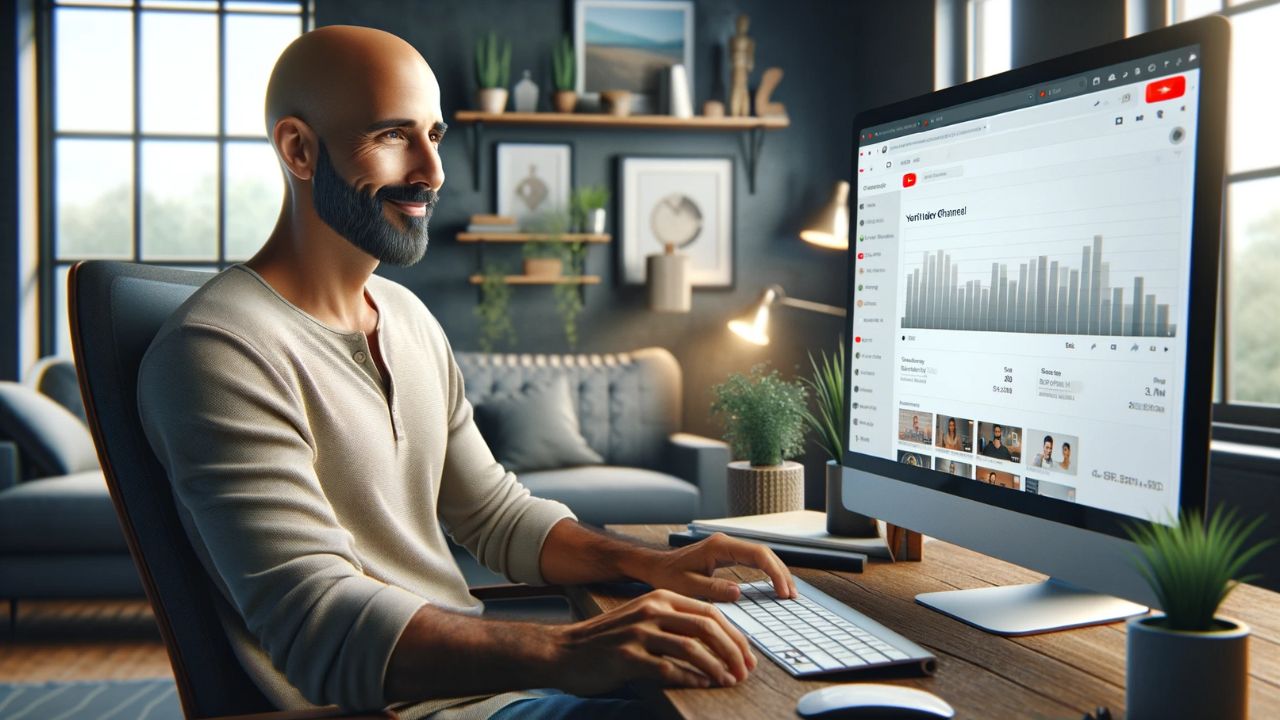
By the end of this blog post, you’ll be well-equipped with the knowledge and tools necessary to manage your YouTube Channel like a pro. Say goodbye to confusion and hello to a streamlined YouTube experience. Ready to get started? Let’s go!
Short Summary
- Understand YouTube Channel ID and the difference between a Channel ID and User ID.
- Find your own or other’s YouTube Channels. IDs by searching by Youtube channel name/username, or using video URL.
- Manage your channel professionally with up-to-date information including customizing your URL (if eligible) & updating profile picture.
Understanding YouTube Channel ID
In the vast universe of YouTube, each channel possesses a unique identifier, the Channel ID. This identifier plays a vital role in managing and distinguishing your channel from the millions of others on the platform.
But wait, there’s more! Apart from the Channel ID, there’s also a User ID, which is a unique identifier for a YouTube user account. So, what’s the difference between these two, and why should you care?
Channel ID vs. User ID
A YouTube Channel ID is a string of characters that uniquely identify a channel, typically starting with “UC.” On the other hand, a User ID refers to a unique identifier for a YouTube user’s account and is generally shorter in length, not starting with “UC.”
While both serve as unique identifiers, the Channel ID is specifically associated with a channel, whereas the User ID is tied to a user’s account. Understanding the distinction between these two identifiers is crucial for efficiently managing your channel and locating information about other channels.
Locating Your YouTube Channel ID

Now that you’re familiar with the concept of YouTube Channel ID, it’s time to learn how to find yours. There are two main methods: using your account settings and a YouTube Channel ID Finder Tool. Both approaches have their merits, but which one should you choose?
Don’t worry! We’ll guide you through each method to help you find the most suitable one for your needs.
Here’s a quick step-by-step process based on the context provided:
- Access YouTube Account Settings
- Click on the YouTube logo in the upper left corner.
- Click on your profile picture in the top right corner.
- Select the gear icon to access the ‘Settings’ page.
- Click on “View Advanced settings.”
- Use a YouTube Channel ID Finder Tool
- Visit a YouTube Channel ID Finder Tool online.
- Enter a YouTube channel link or a video link into the text box.
- Click on “Convert Username to ID” to receive the Channel ID.
- Find Other YouTube Channels’ IDs
- Navigate to the channel’s page on YouTube.
- Right-click and select “View Page Source.”
- Use Ctrl+F to search for “https://www.youtube.com/channel/“.
- Locate the Channel ID directly after “/channel/” in the code.
- Customize Your YouTube Channel URL (if eligible)
- Ensure you have at least 100 subscribers, your channel is at least 30 days old, and you have uploaded profile picture and channel art.
- Navigate to your channel’s Advanced settings.
- Click on “Create a custom URL” and follow the prompts.
- Manage Channel Information
- Sign in to YouTube Studio.
- Click the three-line icon to access the top navigation menu.
- Navigate to ‘Basic info’ and edit details like your channel name and description.
- To update your profile picture, click on your current profile picture on YouTube, select “Edit,” and upload a new image.
- Publish and Update Content
- Log Out When Done
- Once all changes are made and content is published, log out from the dashboard.
Use Tab Mode
Through YouTube Account Settings
To find your YouTube username and Youtube Channel ID through your account settings, follow these simple steps: First, access your YouTube channel by selecting the YouTube logo in the upper left corner of the page.
Next, locate your profile image in the top upper right corner of the page and click on it. This will reveal a dropdown menu where you can select the gear icon to access the Settings page.
Once you’ve reached the Settings page, you should see a link that says “View Advanced settings.” Click on it, and voilà! Your YouTube Channel ID will be displayed right there on the Advanced Settings page.
Using a YouTube Channel ID Finder Tool
If you prefer a more automated approach, consider using a YouTube Channel ID Finder Tool. These online resources are designed to assist in locating YouTube Channel IDs and associated channel information quickly and easily. To use one of these tools, input either a YouTube channel link or a video link, and the tool will provide you with the relevant Channel ID.
This method is especially handy if you’re also looking to find the Channel IDs of other YouTube channels.
Here’s an automated way to find the YouTube Channel ID using an online tool:
- Visit this YouTube Channel ID Finder Tool.
- You will find a text box where you can enter either a YouTube channel link or a video link.
- After entering the link, click the “Convert Username to ID” button, and the tool will provide you with the relevant Channel ID.
This tool can be especially handy if you’re also looking to find the Channel IDs of other YouTube channels.
Finding Other YouTube Channels’ IDs

Locating the Channel IDs of other YouTube channels can be just as important as finding your own, especially if you’re collaborating with other creators or conducting research.
There are two primary methods for finding other YouTube channels’ IDs: searching by the Youtube channel name or username and obtaining the Youtube channel ID from a link to a video URL.
Let’s explore both techniques to help you become a master of YouTube Channel ID discovery!
Searching by Channel Name or Username
One way to find a channel’s ID is by searching by channel name or username. To do this, navigate to the channel’s page on YouTube, right-click on the page to view the source or view channel link, and search for the text “https://www.youtube.com/channel/” in the page source.
Your target Youtube Channel ID will be located directly after the “/channel/” text in the URL path. This method is particularly useful when you have a specific channel in mind and want to obtain its channel ID name quickly.
- Go to the Channel Page: Navigate to the channel’s page on YouTube. To do this, you can type in the channel’s name or username in the search bar on YouTube’s homepage. Here’s the link to YouTube’s homepage.
- View Page Source: Once you’re on the channel’s page, right-click on the page and select “View Page Source” from the context menu that appears. This will open up a new tab in your browser displaying the page’s HTML source code.
- Search for the Channel ID in the Source Code: Press Ctrl+F (or Command+F on Mac) to open the search bar in your browser. Then, type in “https://www.youtube.com/channel/” and hit Enter. The browser will highlight all instances of this text in the source code.
- Locate the Channel ID: Look for the text that appears directly after “/channel/”. This string of characters is the channel’s ID. It should look something like this: “UC-lHJZR3Gqxm24_Vd_AJ5Yw”.
This method is useful if you already know the name or username of the channel and want to find its ID. However, it can be a bit technical because it involves looking through the page’s source code. If you’re looking for a more user-friendly method, consider using a YouTube Channel ID Finder Tool, as I mentioned earlier.
Remember, the Channel ID is a unique string of characters that YouTube uses to identify each channel. It’s different from the channel’s custom URL or display name, so don’t confuse the two.
Obtaining Channel ID from Video URL
Another effective method for finding a channel’s ID is by obtaining it from a video URL. To do this, navigate to a video on the target channel, right-click on the page to view the source, and search for the text “https://www.youtube.com/channel/” in the page source. The YouTube Channel ID will be located directly after the “/channel/” text in the URL path.
This method is especially useful when you’re browsing through videos and want to identify the associated channel quickly.
Customizing Your YouTube Channel URL
Having a customized YouTube Channel URL can make your channel more memorable and easier to find. However, not everyone can customize their channel URL right away, as there are certain eligibility requirements to be met.
Once you’re eligible, you can set up a custom URL that reflects your channel’s brand and identity. Let’s explore the eligibility requirements and steps to set up a custom YouTube Channel URL.
Eligibility Requirements
To be eligible for a custom YouTube Channel URL, you must meet the following criteria: have at least 100 subscribers, have a channel that has been active for at least 30 days, have uploaded a profile picture, and have uploaded channel art.
Meeting these requirements ensures that your channel has a solid foundation and is ready for a custom URL that will help it stand out from the crowd.
Setting up a Custom URL
Once you’ve met the eligibility requirements, setting up a custom YouTube Channel URL is a breeze. Navigate to your channel’s Advanced settings page and click the “Create a custom URL” button. You’ll be prompted to review and accept the custom URL terms of use.
Upon acceptance, you’ll be able to select your custom URL. Keep in mind that once you’ve chosen and confirmed your custom URL, you won’t be able to change it, so choose wisely!
Managing Your YouTube Channel Information
Effectively managing your YouTube Channel information is crucial for maintaining a professional and engaging presence on the platform. This includes editing channel details like your channel name and description, as well as updating your profile picture.
By keeping your channel information up-to-date, you’ll ensure that your audience has access to the most relevant and accurate information about your content.
Editing Channel Details
To edit your channel details, sign in to YouTube Studio and access the top navigation menu by clicking the three-line icon in the top left corner of the page. From there, navigate to the Basic info section and click the pencil icon next to your channel name.
This will allow you to edit your channel name, description, and other details. Remember to keep your channel details consistent with your brand and relevant to your audience to maintain a professional and engaging presence on social apps and YouTube.
Updating Your Profile Picture
Your profile picture is an essential visual element of your YouTube channel, so it’s crucial to keep it updated and reflective of your brand. To update your profile picture, for example, you can either use the YouTube app or a computer’s browser.
In the app, open YouTube and click on your profile picture, then select “Edit” to upload a new image. On a computer’s browser, access youtube.com, click on your profile picture, and select “Edit” to upload a new image.
Ensure that your updated profile picture is clear, professional, and representative of your channel’s content and style.
Summary
In this blog post, we’ve explored the ins and outs of YouTube Channel IDs, from understanding the difference between Channel IDs and User IDs to locating your own Channel and user ID and those of other channels. We’ve also delved into customizing your YouTube Channel URL and managing your channel information effectively.
With this knowledge at your fingertips, you’re well on your way to mastering the YouTube platform and making your channel stand out from the crowd.
We hope this comprehensive guide has provided you with valuable insights and practical steps to help you navigate the world of YouTube Channel IDs and channel management. Armed with this information, you’re ready to take your YouTube channel to new heights.
So go forth, explore, and conquer the YouTube universe! Good luck and happy YouTubing!
Frequently Asked Questions
Is YouTube channel ID the same as the username?
No, a YouTube channel name or ID is not the same as a username. Channel names are what people click on to visit a creator’s page, while usernames must be unique and typically take the form of an “@” handle.
What is the channel ID on YouTube on mobile?
For users on mobile, channel IDs can be located on the Settings page in YouTube. Once you are signed into your account, click on the profile picture icon and select “Settings”.
From the left menu, select Advanced Settings, and your channel’s user and channel IDs will appear.
What is my URL on youtube?
Signing in to YouTube Studio lets you easily view your handle URL under the Customization tab. Simply click on ‘Basic info’ and there will be a field for the handle URL, which you can use as your own YouTube handle URL.
What is my youtube URL?
The YouTube URL for the video on your channel is easy to find if you follow the steps outlined above. You will be able to access your unique URL address simply by signing into Youtube and selecting Your Channel. Then copy the URL from the browser address bar.
What is the URL for youtube?
The URL for YouTube is https://www.youtube.com/, and to find the custom URL for your channel, you can visit the Creator Studio section on YouTube and click the “Channel” tab to view and change your channel settings.
Leave a Reply